This game guide discusses the essential graphics settings, FPS (Frames Per Second) configurations, and video settings for Delta Force across mobile (Android & iOS), PC, and console (Xbox & PS5) platforms. Whether you’re aiming for stunning visuals or smooth gameplay on low-end devices, we’ve got you covered. Learn how to optimize your gaming experience with the best settings tailored to your device. Join the action and enhance your gameplay by downloading Delta Force today!
How to Achieve Delta Force’s Best Graphics Settings?
When getting into the world of Delta Force, your graphics settings can significantly impact your gaming experience. Here’s how to optimize them for different platforms.
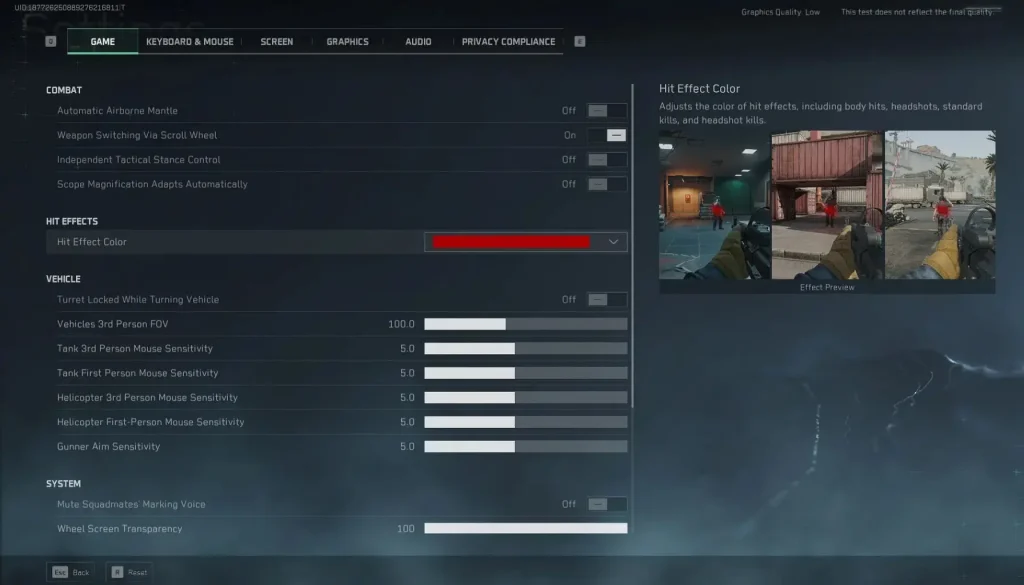
Mobile (Android & iOS)
For mobile players, balancing performance and visuals is key. Here are the recommended settings:
- Resolution: Set to high for better clarity, but medium if your device struggles.
- Texture Quality: Medium to high, depending on your device’s capability.
- Shadows: Turn off or set to low to boost performance.
- Anti-Aliasing: Use FXAA for smoother edges without a significant performance hit.
PC
PC gamers can enjoy a range of settings:
- Resolution: Choose your screen’s native resolution for the best visuals.
- Texture Quality: Set to high for detailed environments.
- Shadows: Medium to high, depending on your GPU.
- Post-Processing Effects: Disable or set to low for better FPS.
Console (Xbox & PS5)
For console players, the settings are generally optimized, but here’s what you can tweak:
- Resolution: 1080p is standard; 4K for PS5 if your TV supports it.
- Texture Quality: High for a richer environment.
- V-Sync: Enable to prevent screen tearing, but be mindful of potential FPS drops.
By adjusting these settings, you can enhance your visual experience in Delta Force.
Visit JollyMax.com to top up games and apps and elevate your gameplay!
What Are the Best FPS Settings for Delta Force?
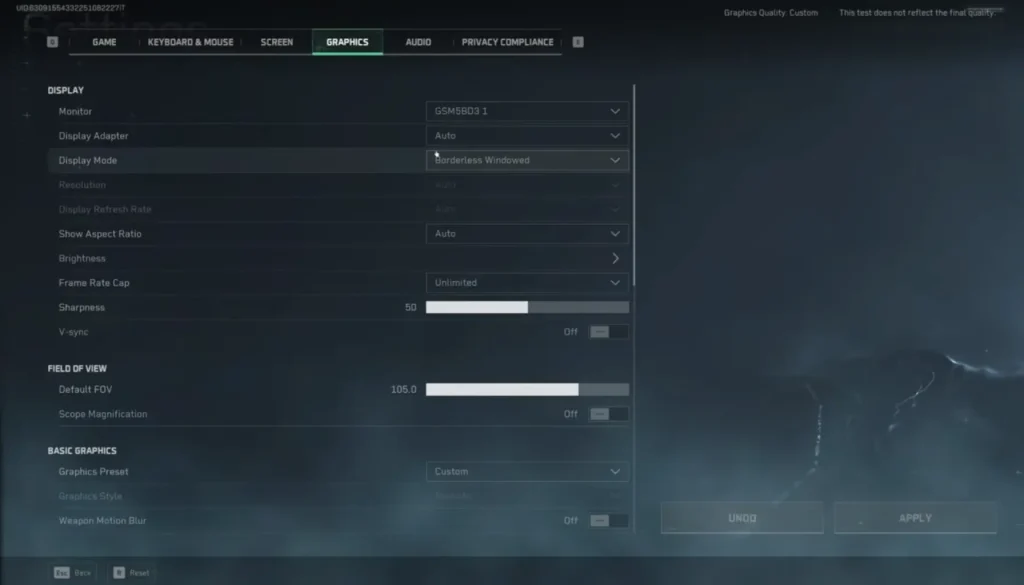
Frames Per Second (FPS) is crucial for a smooth gaming experience. Here’s how to optimize FPS across platforms.
Mobile (Android & iOS)
For mobile devices, consider the following settings:
- Frame Rate: Set to high if your device can handle it; otherwise, medium is sufficient.
- Graphics Settings: Lowering graphics settings can significantly improve FPS.
- Background Apps: Close unnecessary apps to free up RAM.
PC
To achieve optimal FPS on PC:
- V-Sync: Disable to allow higher FPS but be cautious of screen tearing.
- Frame Rate Limit: Set to match your monitor’s refresh rate.
- Graphic Settings: Lowering texture and shadow settings can help maintain a higher FPS.
Console (Xbox & PS5)
Console settings typically auto-adjust, but you can still optimize:
- Performance Mode: If available, switch to performance mode for higher FPS.
- Resolution: Lowering resolution can help maintain smooth gameplay.
By focusing on these FPS settings, you can enjoy a more fluid gaming experience. Visit Delta Force top-up page for more details on enhancing your gameplay!
How to Configure Video Settings for Delta Force?

Video settings play a vital role in how the game looks and feels. Here’s how to configure them effectively.
Mobile (Android & iOS)
For mobile users:
- Brightness: Adjust to a comfortable level to enhance visibility.
- Field of View (FOV): Set to a wider angle for better situational awareness.
- Frame Rate: Ensure it’s set to the highest your device can handle.
PC
PC gamers should consider:
- Resolution Scaling: Adjust if you experience lag; lower it for better performance.
- FOV: Increase for better visibility in combat situations.
- Fullscreen vs. Windowed: Fullscreen mode typically offers better performance.
Console (Xbox & PS5)
For console settings:
- Brightness and Contrast: Adjust for optimal visibility based on your environment.
- FOV: If available, increase for a better field of view.
- HDR Settings: Enable if your display supports it for richer colors.
By configuring these video settings, you can enhance your visual and gameplay experience in Delta Force.
Easy, fast & safely recharge or top up your favorite games to enjoy the best of Delta Force!
What Are the Best Settings for Low-End PCs in Delta Force?
If you’re on a low-end PC, you can still enjoy Delta Force with these settings:
Graphics Settings
- Resolution: Lower it to 720p for better performance.
- Texture Quality: Set to low to reduce the strain on your GPU.
- Shadows: Disable to gain more FPS.
FPS Settings
- Frame Rate: Limit to 30 FPS for consistency.
- V-Sync: Disable to help maintain higher FPS.
Video Settings
- Fullscreen: Use fullscreen mode for better performance.
- Brightness: Adjust for visibility without straining your eyes.
These settings will help you enjoy Delta Force even on a budget-friendly PC. Visit JollyMax.com to top up your favorite game apps for enhanced gaming experience!
Conclusion
In conclusion, optimizing your graphics, FPS, and video settings in Delta Force can significantly enhance your gameplay experience, whether you’re on mobile, PC, or console. With the right configurations, you can enjoy stunning visuals or smooth performance tailored to your device’s capabilities. Don’t forget to download Delta Force and join the action today!
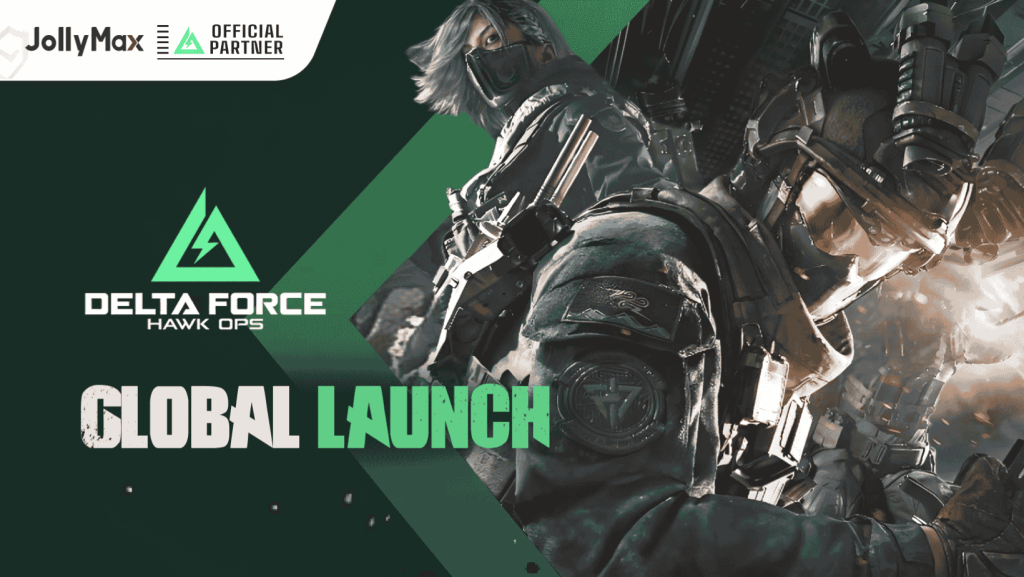
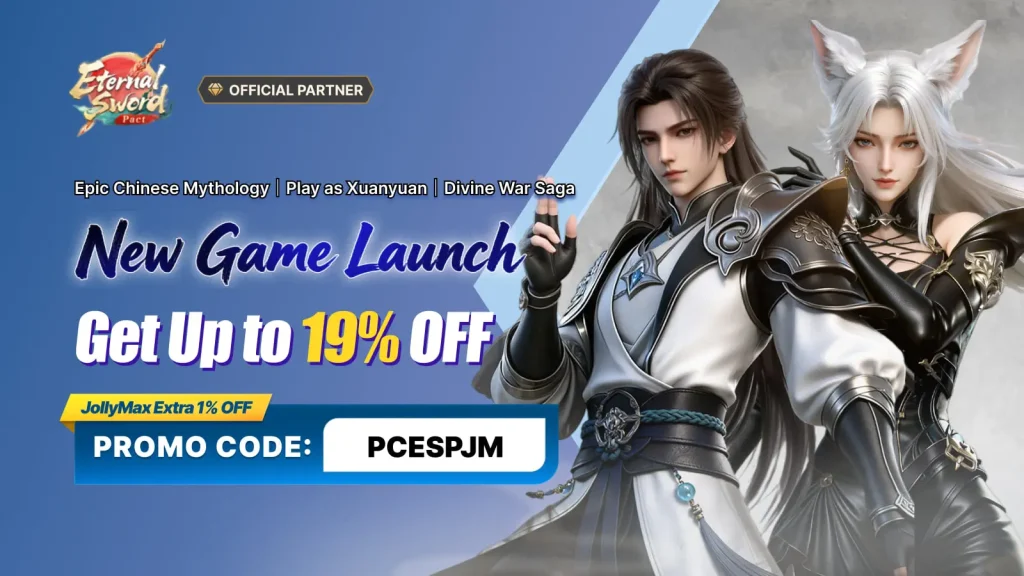
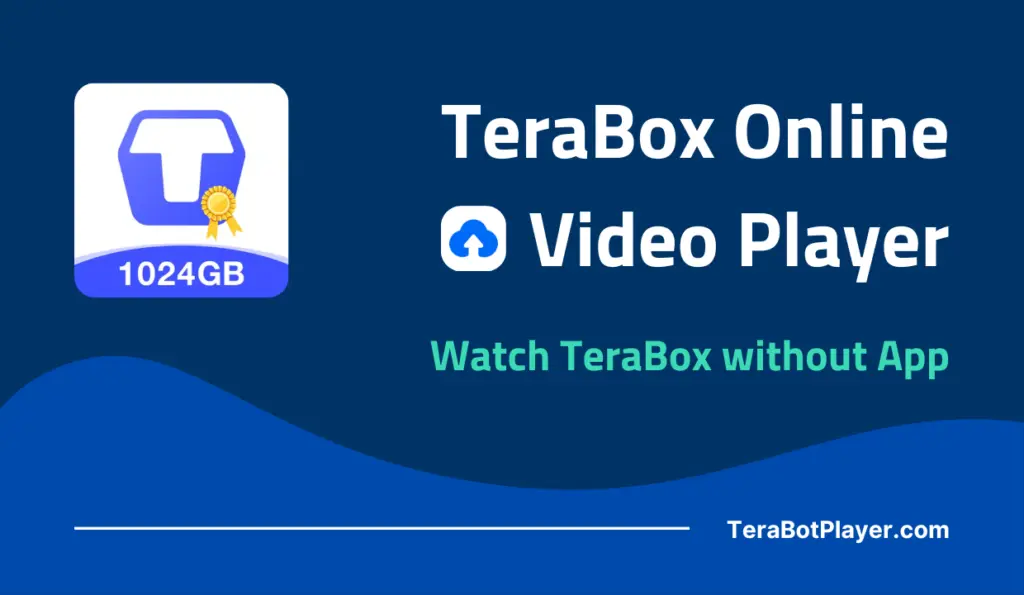



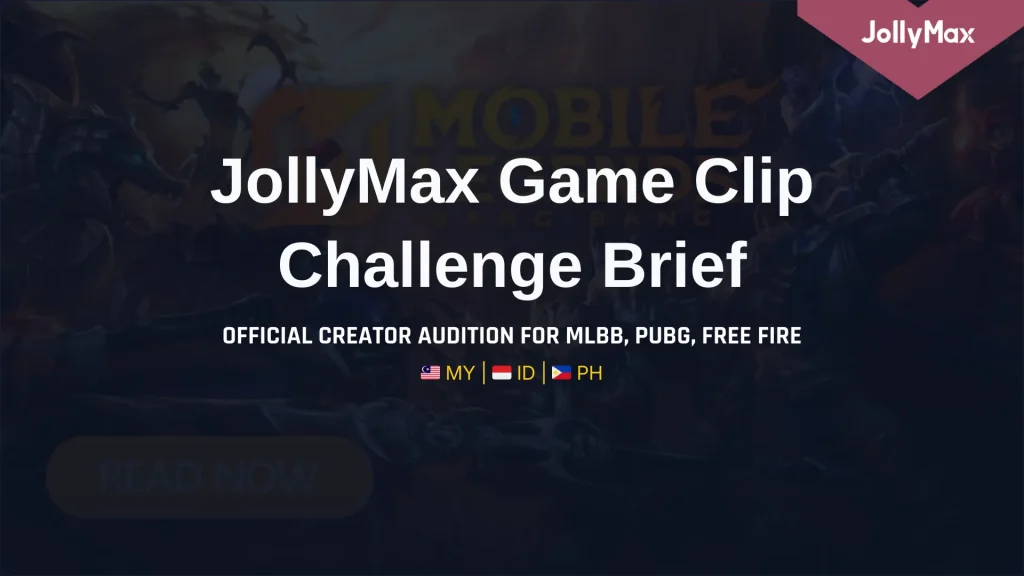




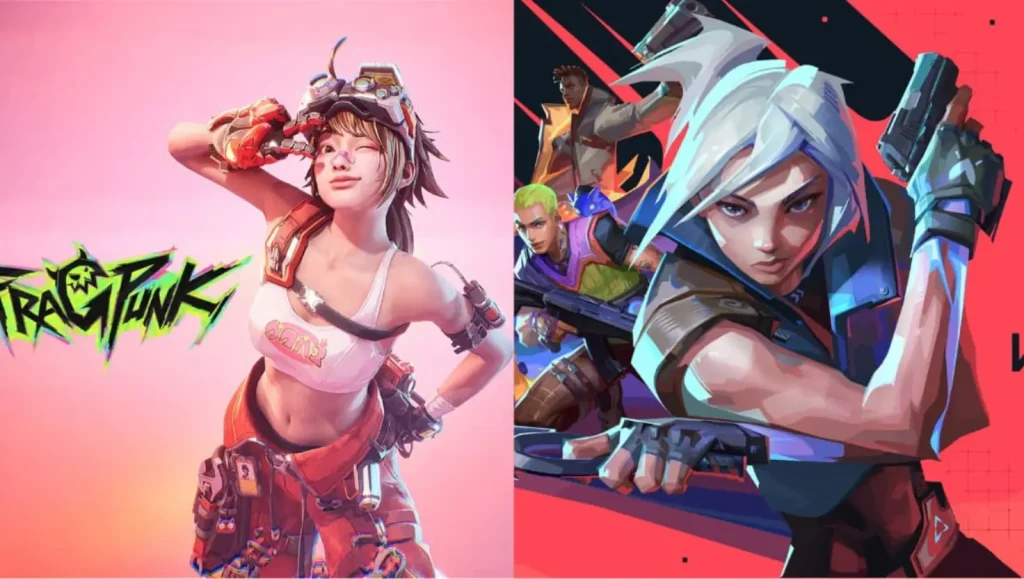
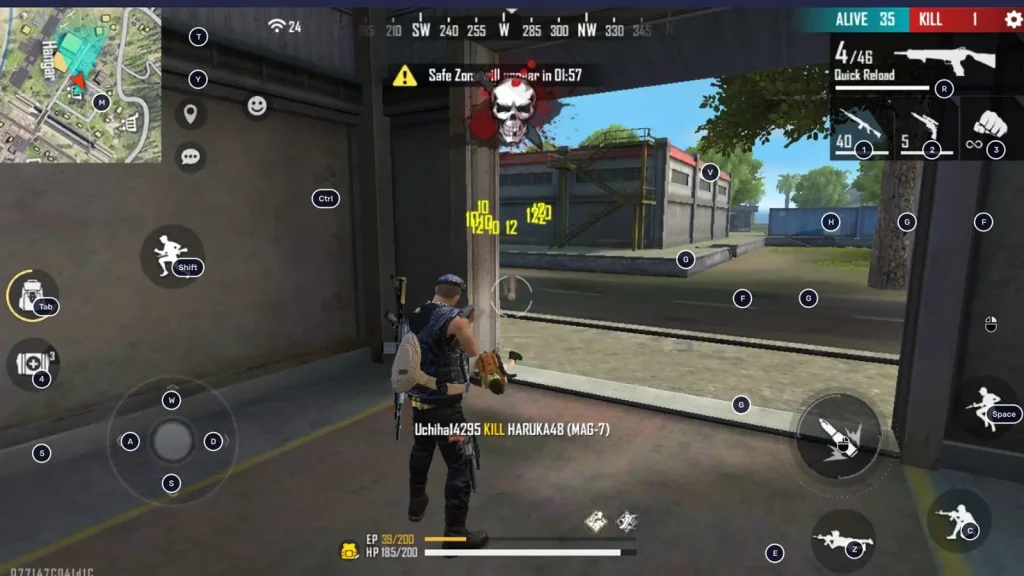

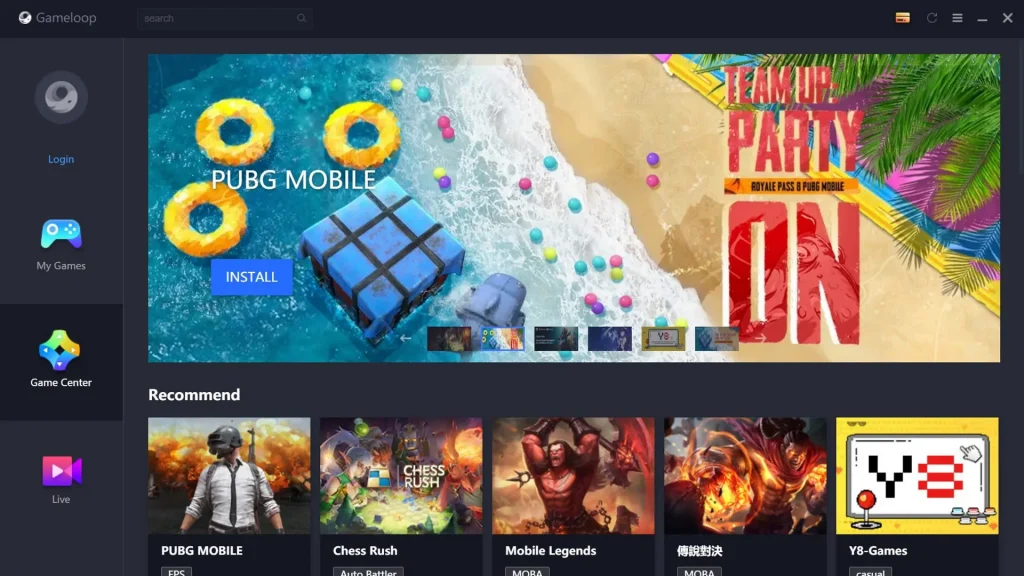



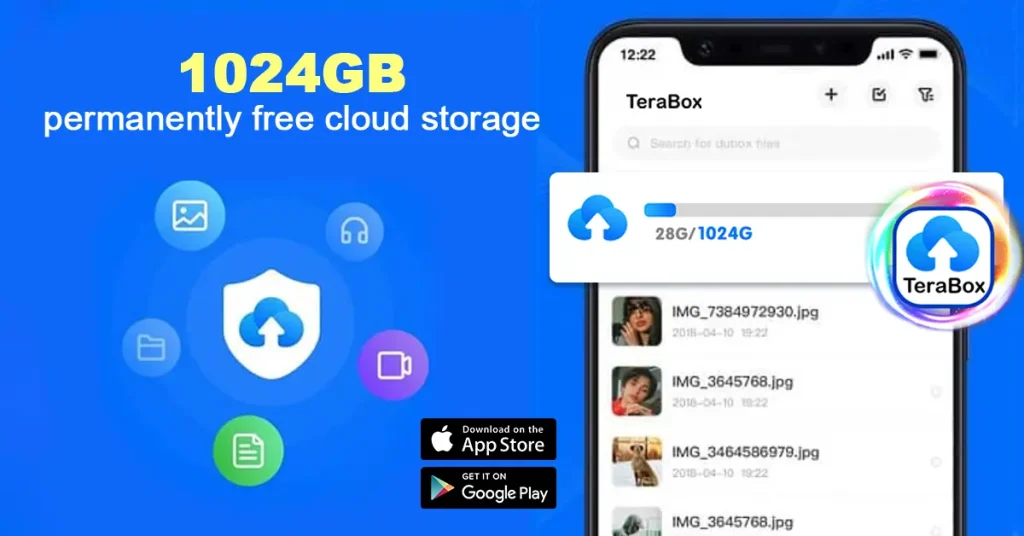
2025 Game Guide to Character Tier List of One-Punch Man: The Strongest